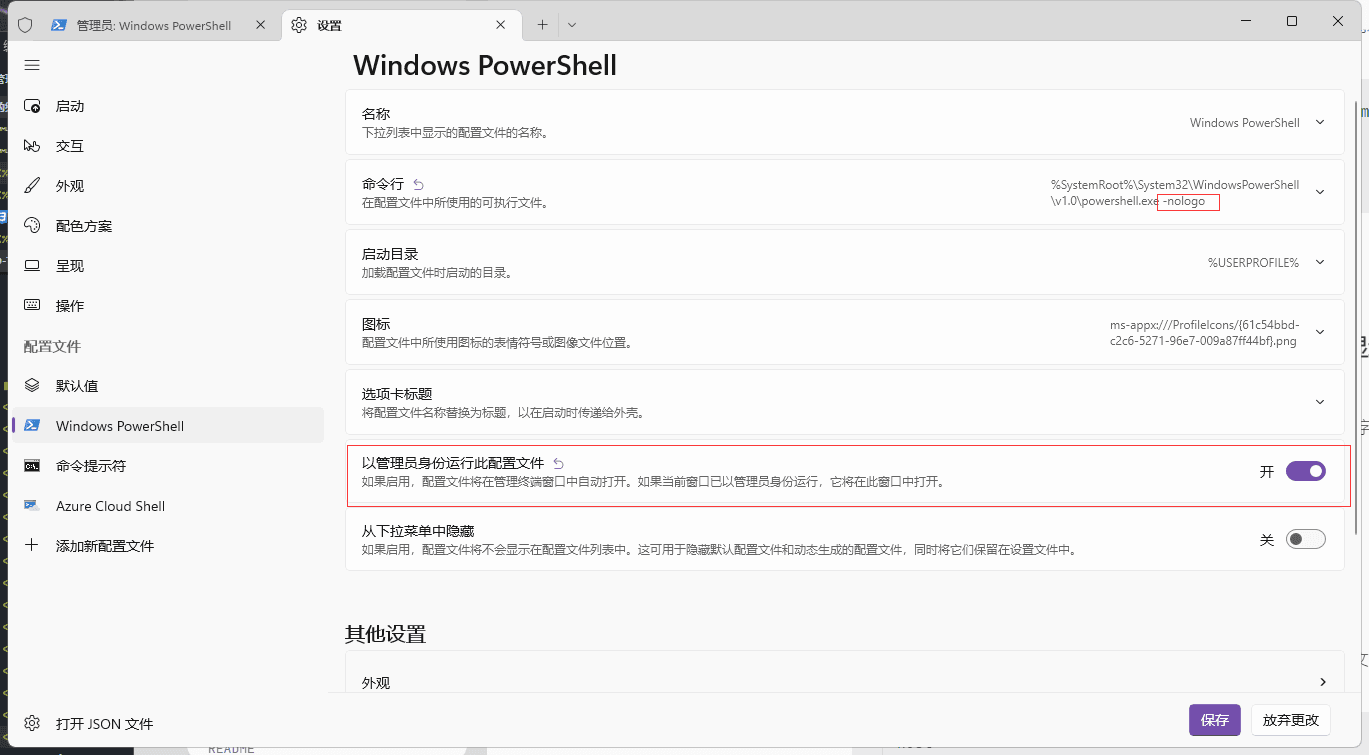使 Windows Terminal 变得更易用#
1. 个性化美化#
在 wt (Windows Terminal) 设置面板中打开 json 文件,然后找到defaults关键字并在后面花括号里追加以下代码:
亚克力毛玻璃效果
"useAcrylic": true,
亚克力毛玻璃效果透明度
"acrylicOpacity": 0.2,
背景壁纸
"backgroundImage": "C:/Users/YangChentao/Pictures/Saved Pictures/wt.jpeg",
背景壁纸透明度
"backgroundImageOpacity": 0.4,
"fontFace": "JetBrainsMono Nerd Font Mono",
"fontSize": 14
2.oh-my-posh#
微软商店下载 oh-my-posh
下载安装完成后会自动配置;
此时在 wt 里输入code $PROFILE用 vscode 打开该配置文件,打开后添加以下代码:
oh-my-posh init pwsh --config $env:POSH_THEMES_PATH\montys.omp.json | Invoke-Expression
cls
cls为清屏启动项。
3. 安装 Nerd 字体解决 oh-my-posh 字体图标不显示#
推荐 JetBrains Mono Medium Nerd Font Complete Mono 字体
下载安装并在 wt 配置文件中更改
4. 解决 ssh 连接长时间不操作自动断开#
在 C:\Users\ 用户名 \ .ssh\config 文件中添加如下代码(没有这个文件自己建一个):
Host *
ServerAliveInterval 40
5. 启动专注模式让你的 WT 更具逼格#

6. 去掉烦人的启动版权信息并默认管理员启动#
在 powershell 启动命令行末尾加上 -nologo 即可