You may have heard of Win to go, but because the performance requirements are too high, the official has stopped maintaining this project. Although you can still install the latest Windows on your USB drive through various methods, the premise is that you have a USB drive with good performance. If you are not sure if your USB drive is suitable, you can download a software called WTGBench to test it.
Choose a suitable Linux distribution#
There are too many choices for Linux distributions nowadays, including mainstream ones such as Ubuntu, ArchLinux, Kali, etc. You can choose according to your own needs. This article will use Ubuntu 22.04 as a demonstration.
Choose a USB drive tool#
If you want your USB drive to still function as a storage device after installing the system, you have to learn about a tool called Ventoy. Follow the official documentation to create a Ventoy bootable USB drive. After that, you just need to copy the created virtual disk file to the USB drive and use Ventoy to boot. For details, you can refer to the official documentation, which is very detailed.
Install Ventoy plugins#
Plugin.WinVhdBoot . Ventoy
Plugin.wimboot . Ventoy
These are two commonly used plugins. The first one is mainly used here. If you want to install Win to go in the future, you can also download the second one. After downloading these two compressed packages, extract them and find the two files shown in the figure below, and put them in the newly created ventoy directory in the root directory of the USB drive. Note! Note! The v here is lowercase!
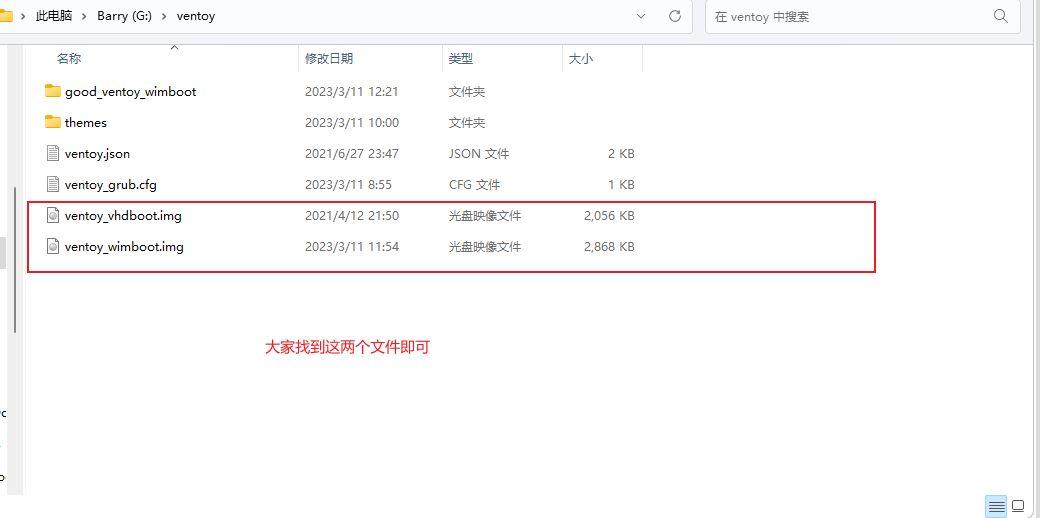
Beautify Ventoy (optional)#
The default GRUB theme of Ventoy is just one word - ugly. Let's change it to a beautiful and simple Distro Theme.
Scroll down in Files to find arch.tar, download and extract it to /ventoy/themes/arch, then modify the configuration in VentoyPlugson.
Download the image#
Download it from the official website, Enterprise Open Source and Linux | Ubuntu, and download the latest LTS version.
Download Oracle VM VirtualBox to create the system#
Download the corresponding version for your computer system from the official website.
After installation, start creating the system#
Follow the steps in the figure below to create a new virtual hard disk in vdi format. Be sure to select Fixed size!

After creating the disk, click the three bars to return to the welcome interface and follow the steps in the figure below to create a new virtual machine:
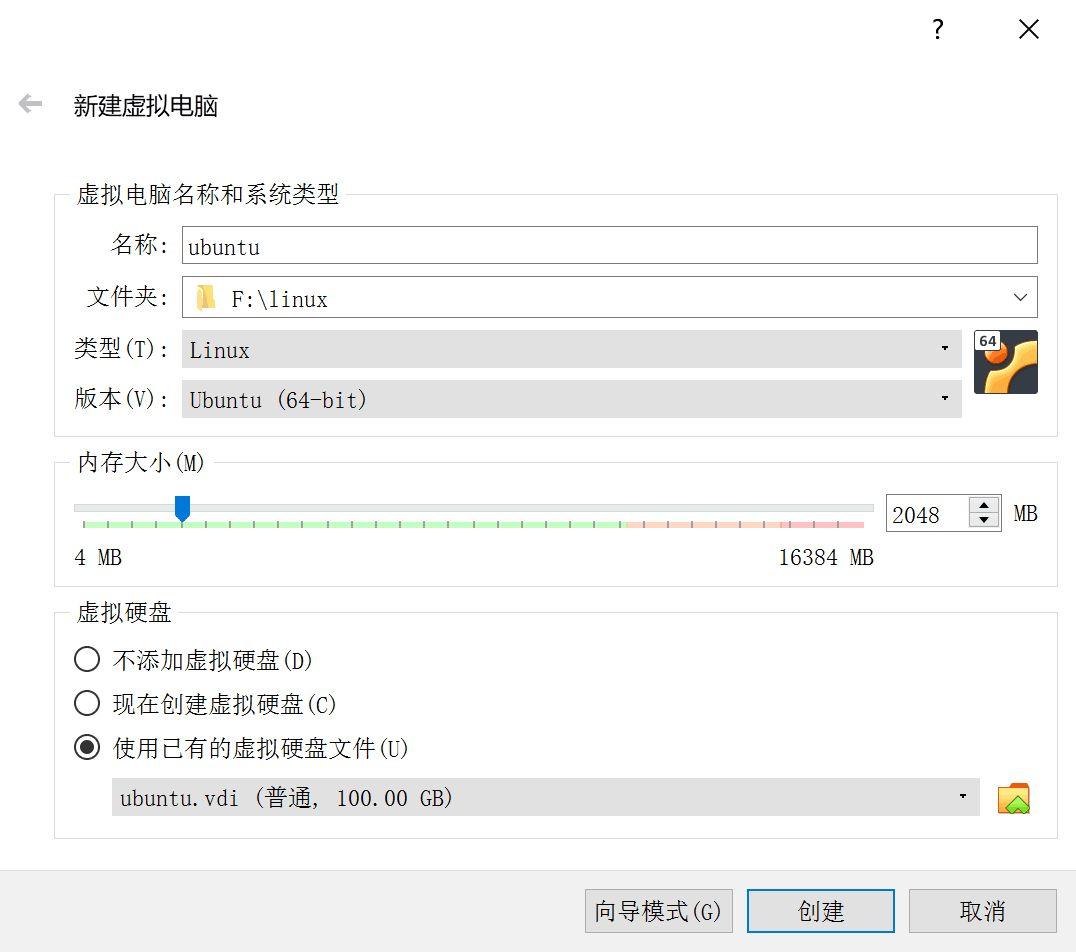
Note that you should select the virtual hard disk we just created.
After creating, click Settings, confirm that EFI is enabled, and click OK to apply the settings. Then click Start.
If you enter the UEFI interface and cannot enter the system, type exit to exit, and then select CDROM as the boot item in the BIOS.
Then proceed with the normal installation. Note that we need to manually partition, so when selecting the installation location, choose the option below. My partition settings are as follows:


After the installation is complete, enter the system and install the Ventoy-compatible plugin in the system.
In the Linux browser, go to Releases · ventoy/vtoyboot to download the iso file, extract it, and enter the directory in the terminal. Then enter the following command to install:

Copy the vdi virtual hard disk file to the USB drive#
Copy the vdi virtual hard disk file to the USB drive and add the .vtoy suffix to the file name.
Enter the BIOS and disable secure boot#
Restart the computer and enter the BIOS. The key to enter the BIOS varies depending on the motherboard model. Then disable secure boot. If you don't know, you can search it on Baidu.
Restart and select USB drive to boot#
If everything goes well, you will enter the Ventoy interface and see the Linux system we copied in. Select it and press Enter to enter the system.
Check if all hardware drivers are working properly#
Check if the display, touchpad, sound, network, etc. are working properly. If there are any problems, you can use the Internet to solve them yourself.
Here, I provide a solution for no sound in Ubuntu. You can try it:
Questions : alsa-driver package : Ubuntu (launchpad.net)
Question #699972 “No sound on ubuntu 20.04.3” : Questions : alsa-driver package : Ubuntu (launchpad.net)
Using alsamixer to configure sound card in Ubuntu system - YY Sharing (yyearth.com)
Using alsamixer to configure the default sound card device (default audio output device, input device, system volume) in Linux-Alibaba Cloud Developer Community (aliyun.com)