作为全球第一 CDN / WAF 厂商,Cloudflare 似乎从来不对流量进行计费,一直为大众提供诸多免费服务,包括 CDN,静态页面托管 (Cloudflare Pages) ,以及本文要介绍的 Cloudflare Zero Trust。
正如字面意义,Cloudflare Zero Trust 提供 零信任 环境下的,跨互联网的虚拟内网。
它可以将散落在全球的设备(包括 服务器 和 个人电脑)安全地连接在一起,并允许用户使用 Cloudflare 提供的出口网关访问全球互联网
优势劣势#
优势
- 免费 且 无限流量
- WARP 协议更加底层,兼容性强
劣势
- 无法选择节点(免费版)
- 速度不快
前置条件#
请准备:
- 国际信用卡 (VISA, MASTERCARD 等) 或者 Paypal 账户
Cloudflare Zero Trust 服务本身是免费的,支付信息只用于验证用户身份
操作步骤#
1. 注册 Cloudflare 账户#
访问 Cloudflare 官方网站 https://cloudflare.com,注册账户,完成邮件验证

2. 初始化 Zero Trust#
2.1 进入 Zero Trust 管理台#
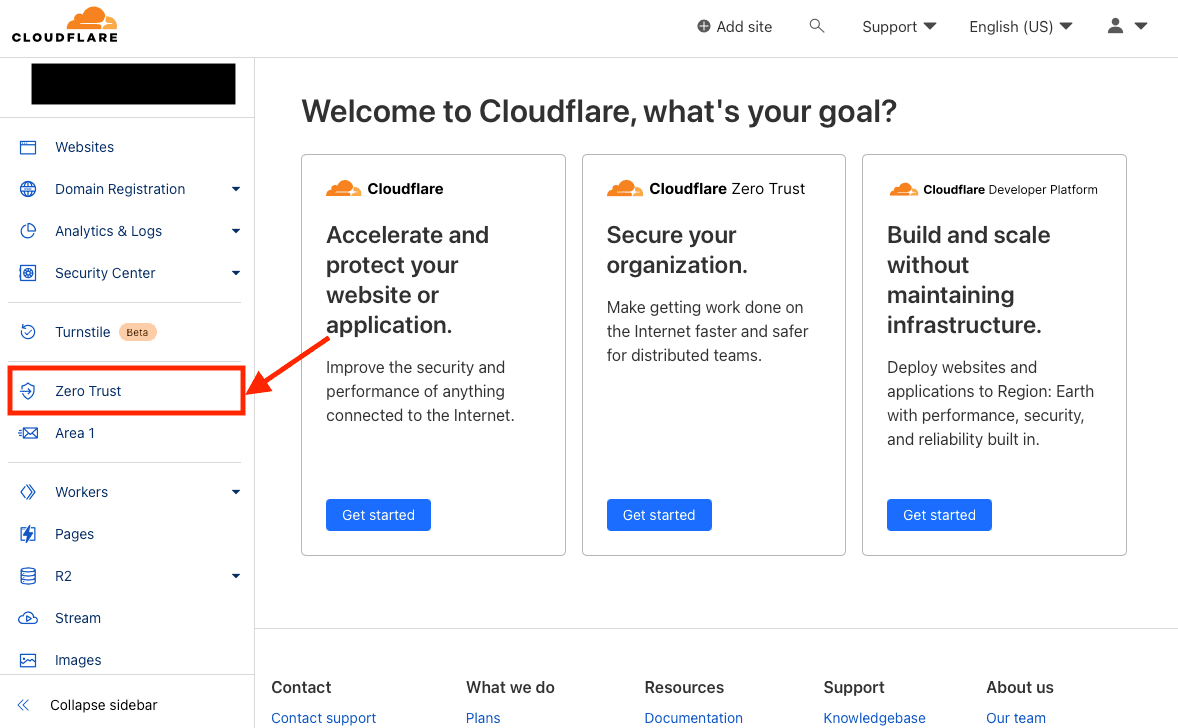
2.2 初始化团队#
起一个团队名称,并记住该名称,此处以 example001 为例
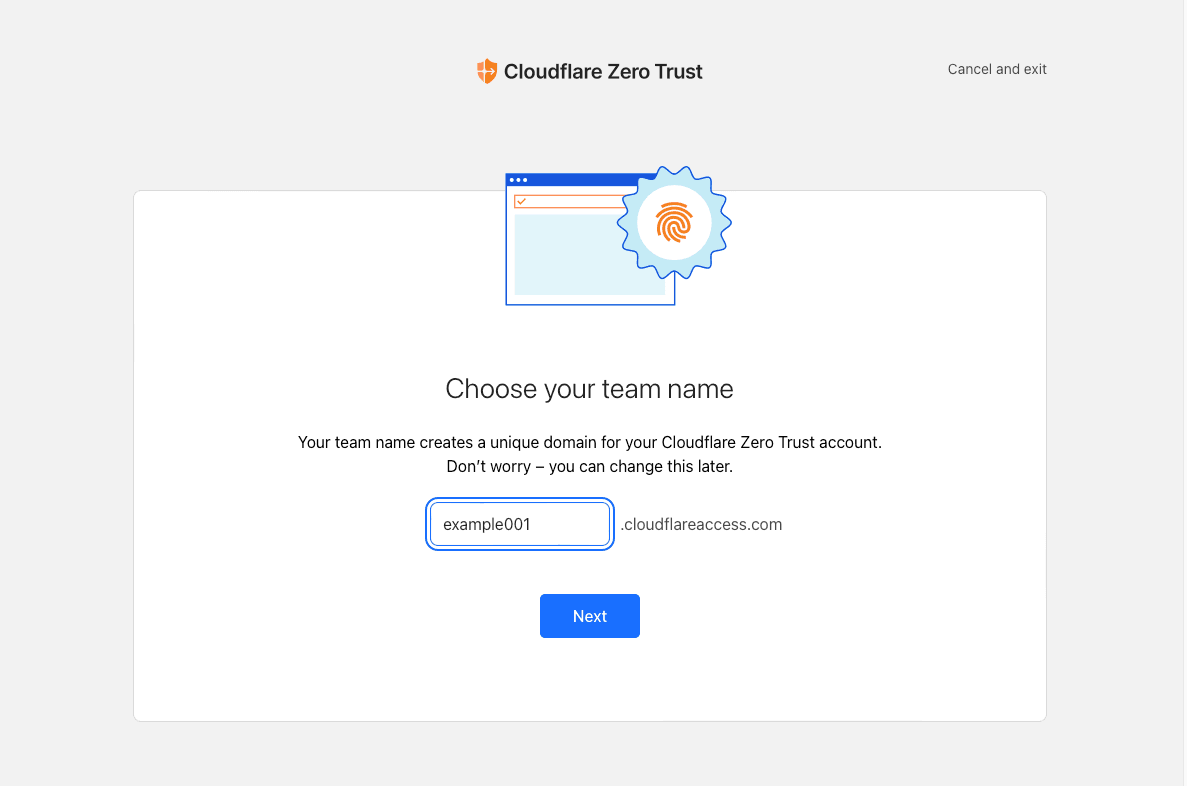
2.3 选择免费套餐,并支付 $0#
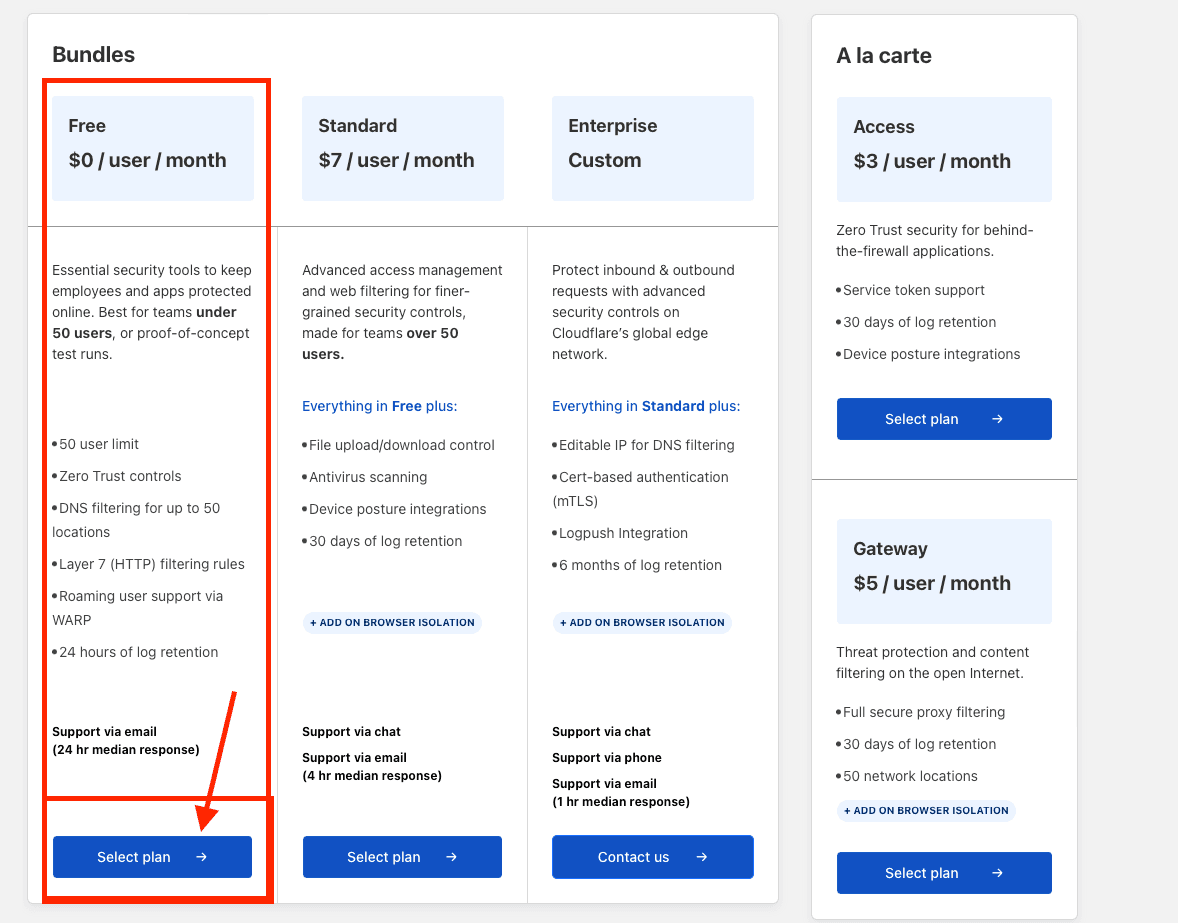
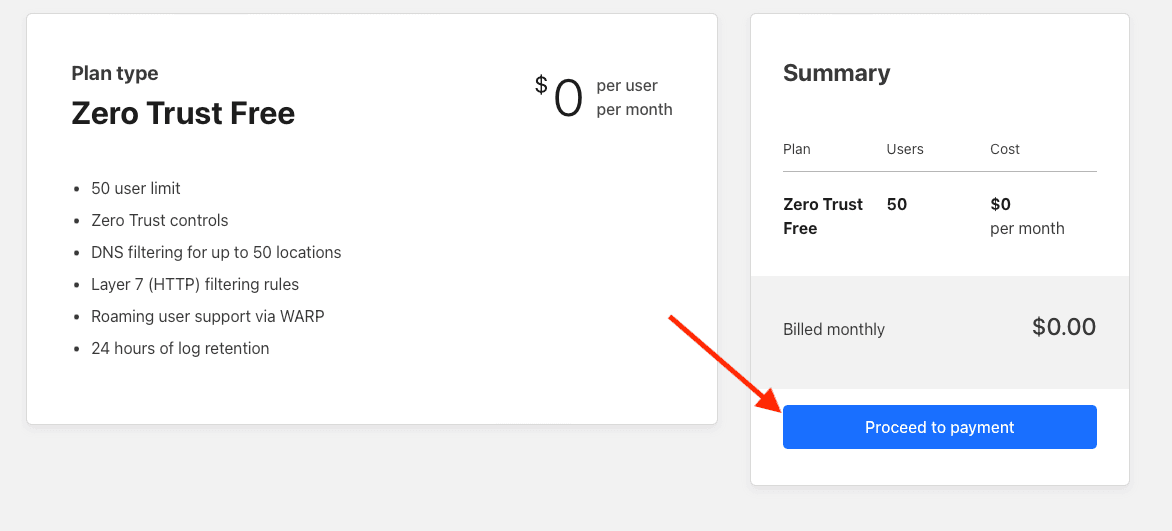
3. 配置 Zero Trust#
3.1 进入 Settings 界面#

3.2 修改 Network 设置#

3.2.1 打开 Firewall -> Proxy,并勾选 UDP#
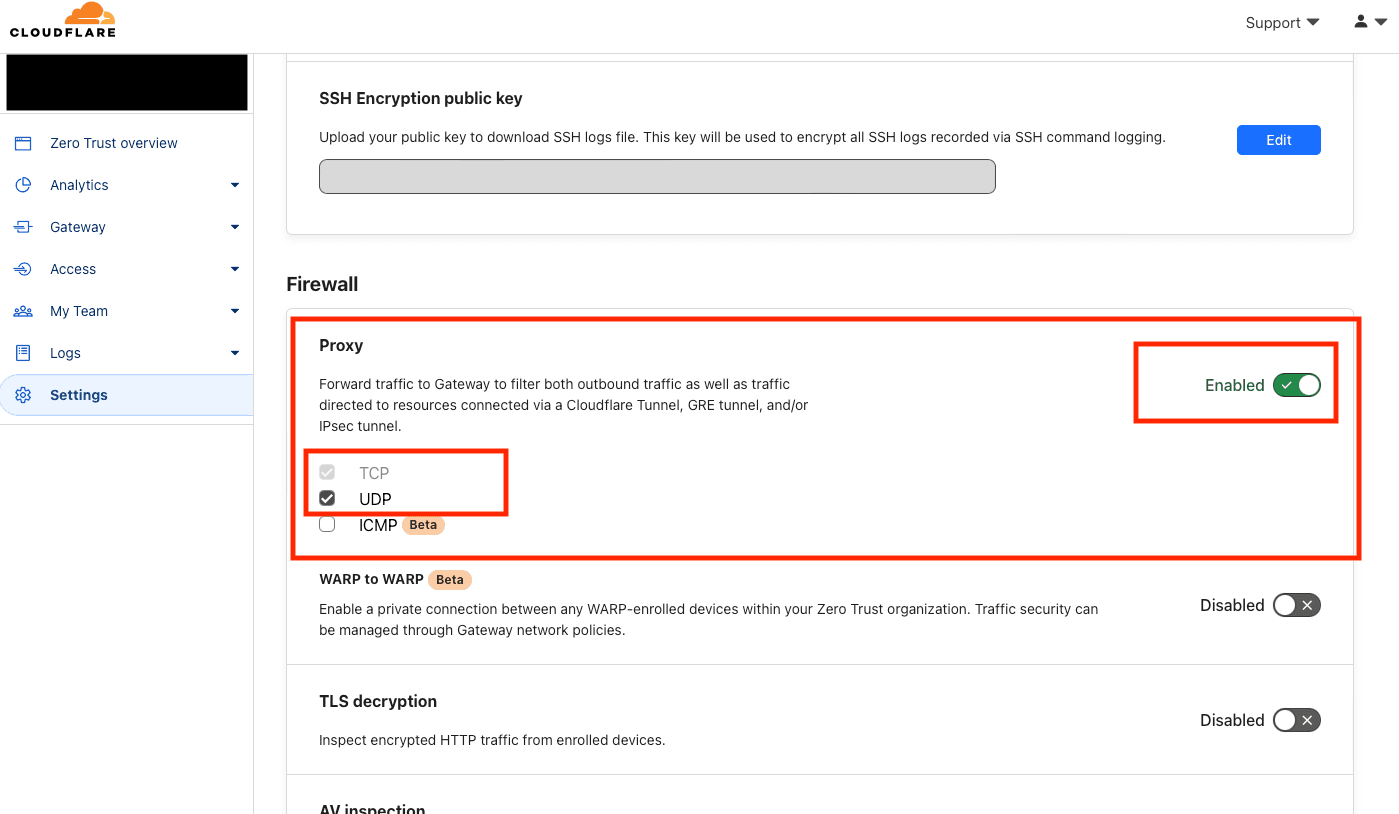
上述操作会启用 Cloudflare 自己的免费出口网关
3.3 修改 WARP Client 设置#
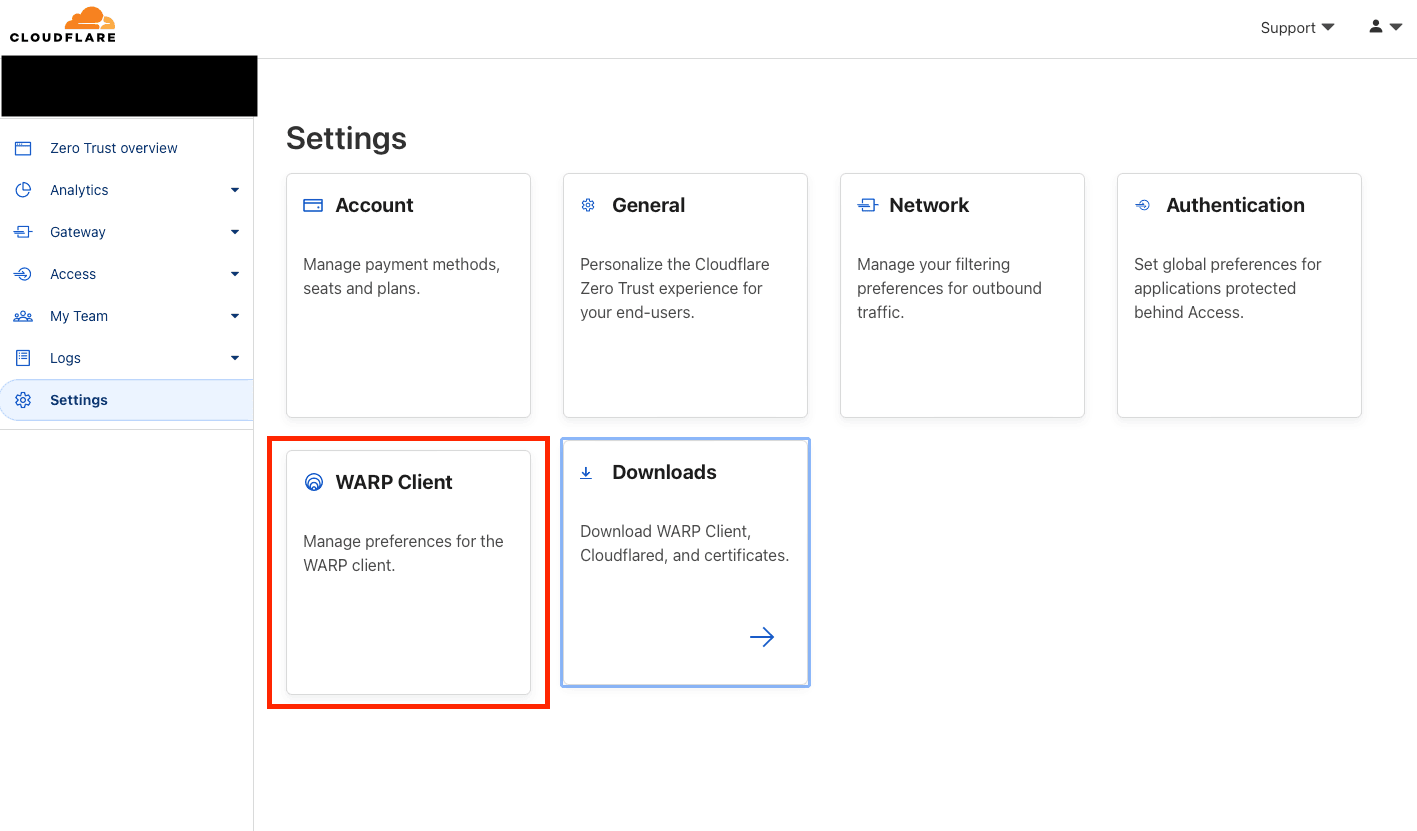
3.3.1 修改 Device enrollment permissions#
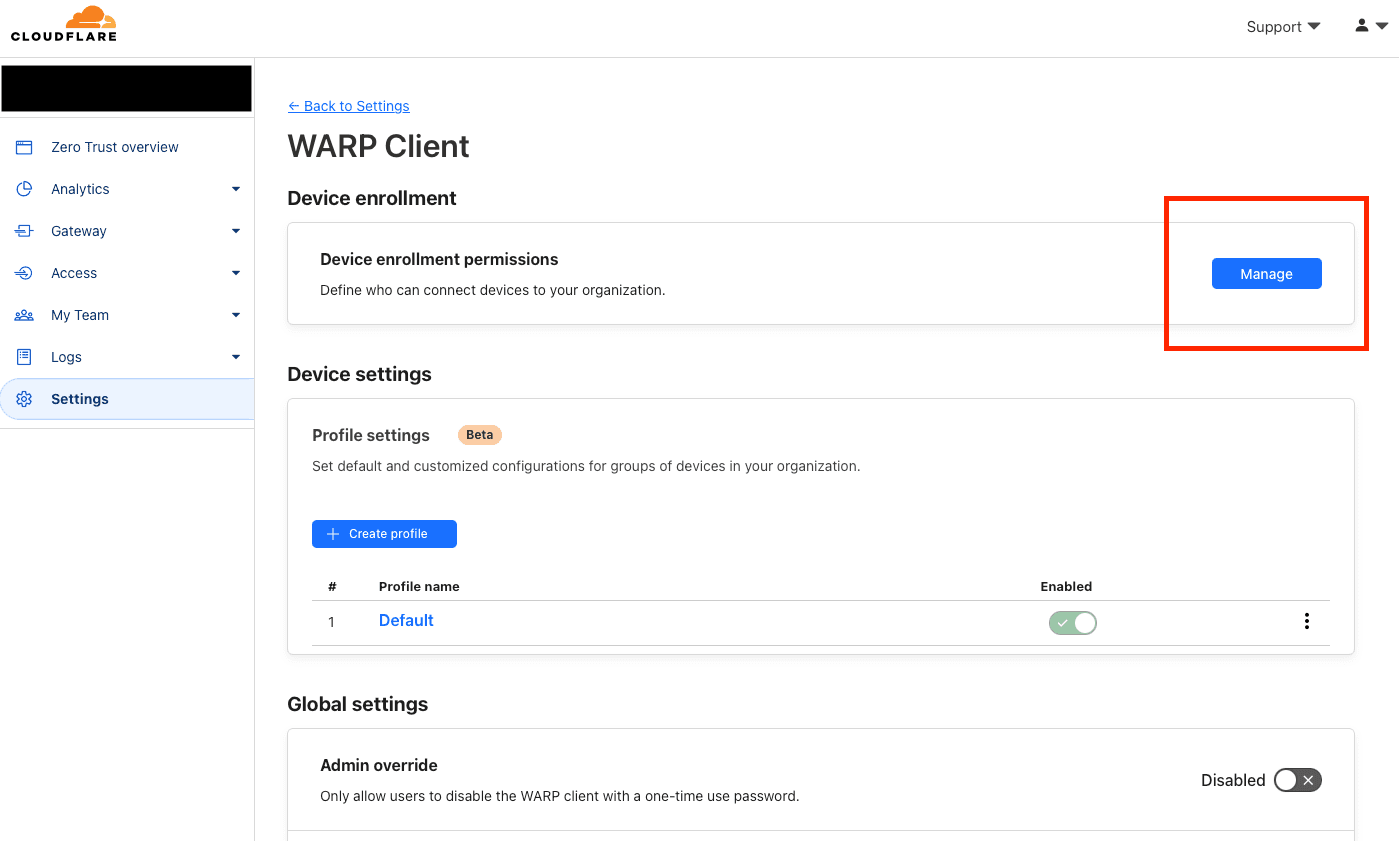
增加一条 规则
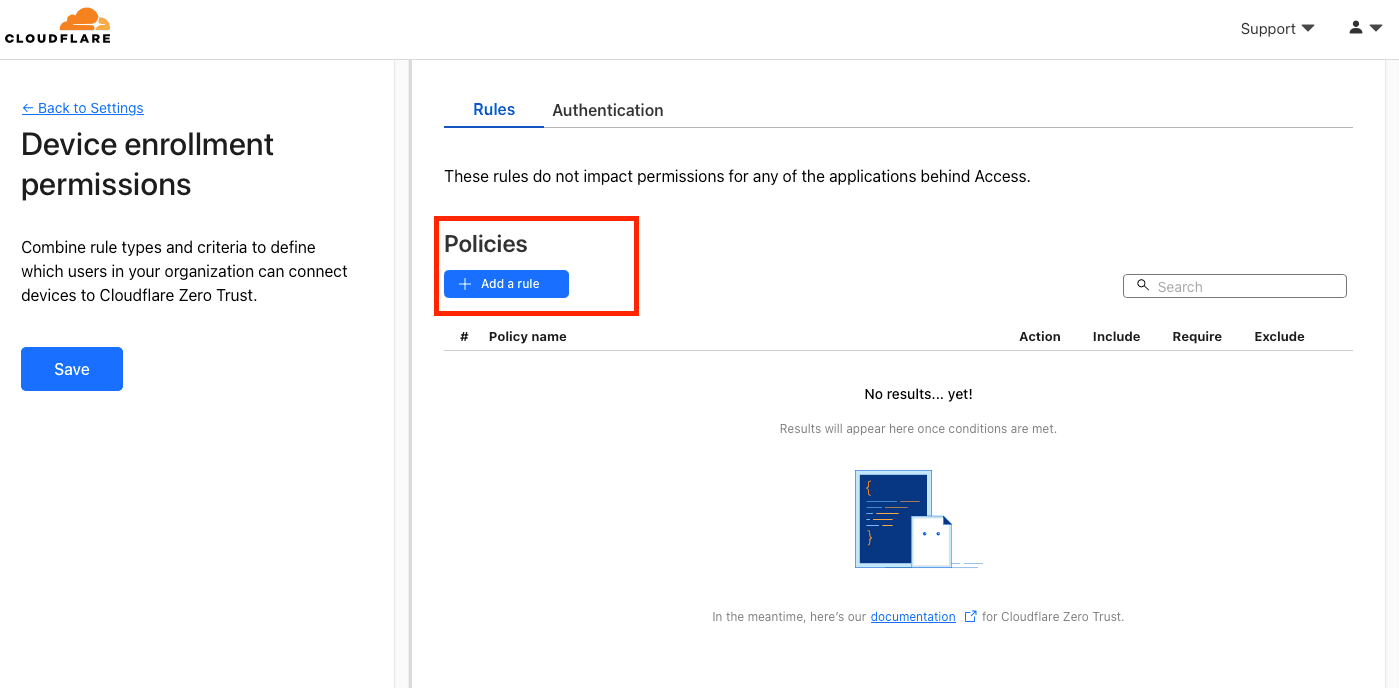

填写以下内容:
- Rule name 随便起名,比如填写为
default - Selector 选择
Emails - Value 填写你的邮箱地址
保存后返回
上述操作允许你使用自己的邮件地址登录到自己的团队
3.3.2 打开 Install CA to system certificate store#

上述操作允许 WARP 客户端自动安装所需的证书
4. 安装配置客户端#
4.2 在 Settings 中找到 Downloads#
下载并安装 WARP 客户端
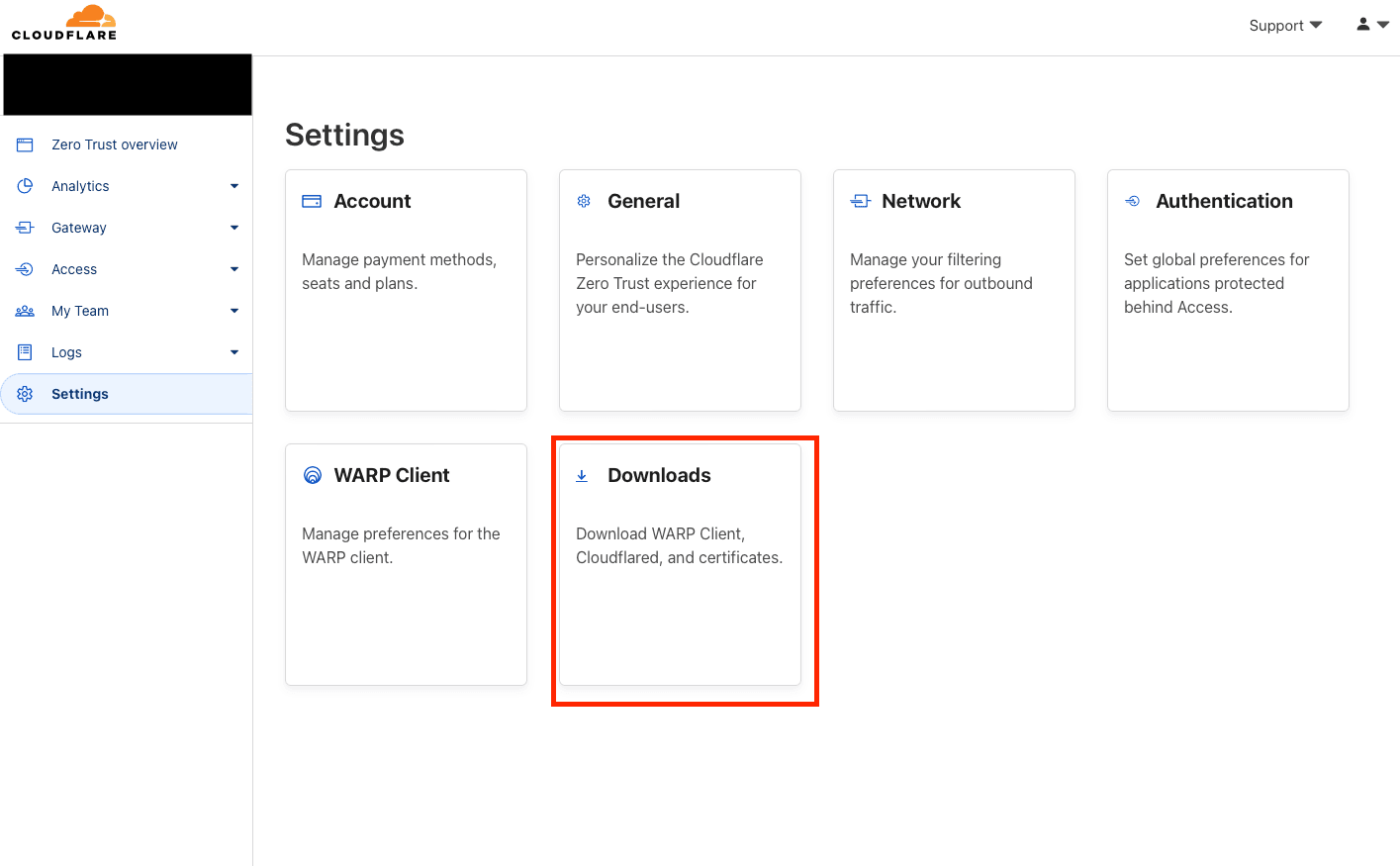

4.3 配置 WARP 客户端#
在各个平台下载完客户端后,在 Peferences -> Account 中,输入你的团队名(第 2.2 步),并在弹出页面中,使用邮件地址(第 3.3.1 步) 验证登录即可
至此,你的电脑已经可以通过 Cloudflare Zero Trust 安全地访问全球互联网了,虽然有时候速度不是很快,但是应付日常使用已经完全够用了,可以当做一个 "备用机" 使用。
JUST ENJOY IT!